I didn't really get much chance to do anything with them until this week. We had bought some HDMI-VGA leads which promised to work properly with the Pi and I had checked the many videos out there on how to set them up.
I had a good clearout at home a few weeks ago, and had thrown out an old keyboard because I had a much better one to use, but of course it is a wireless keyboard so wouldn't work with the Pi.
A new keyboard cost me a full fiver from PC World, and then I plugged everything and booted up.
A red and green LED came on and it all looked good. The green LED flashed on and off and then... nothing!
After much searching through the web for help (and finding none, couldnt find out what a flashing green LED meant, just what the patterns of flashing meant), I unplugged everything and tried again. This time, I swapped to another power supply (same 1.2A rating), and my screen flashed and the other three LEDs came on and it looked to be doing something.
I'm sure it was busy, but I had no idea what it was doing because my monitor was blank.
I knew that I probably had to edit a config.txt file on the SD card, but as I was using NOOBS it was hidden in a partition and I couldn't see it on my Windows laptop.
After several hours of trying every trick I could find on the web, I changed monitor leads from the standard blue D plug VGA lead to a much older lead that had pin 9 missing (which is used to power the EEPROM in the monitor for plug and play purposes)
Success! The display eventually came on and I was able to install Raspbian and get the Pi to boot. The monitor kept going to sleep, and it took a few changes to the settings to get it all running, and even then I had an annoying reminder on the display nagging me to change the screen resolution.
I am no stranger to these kinds of issues, but I can see that this would be really frustrating for an inexperienced user.
Anyway, I went into the settings on the Pi and enabled SSH, then loaded Putty and Xming. You can find the IP address of the Pi by typing:
ifconfig
And then use this to connect to the Pi with Putty, fairly standard and easy to do.
Start Xming, then load Putty and connect to the Pi.
Once you have a Telnet session (in the Putty window), type
startlxdeThis should open a window which lets you see and use the Pi desktop.
At long last, I can start to play!
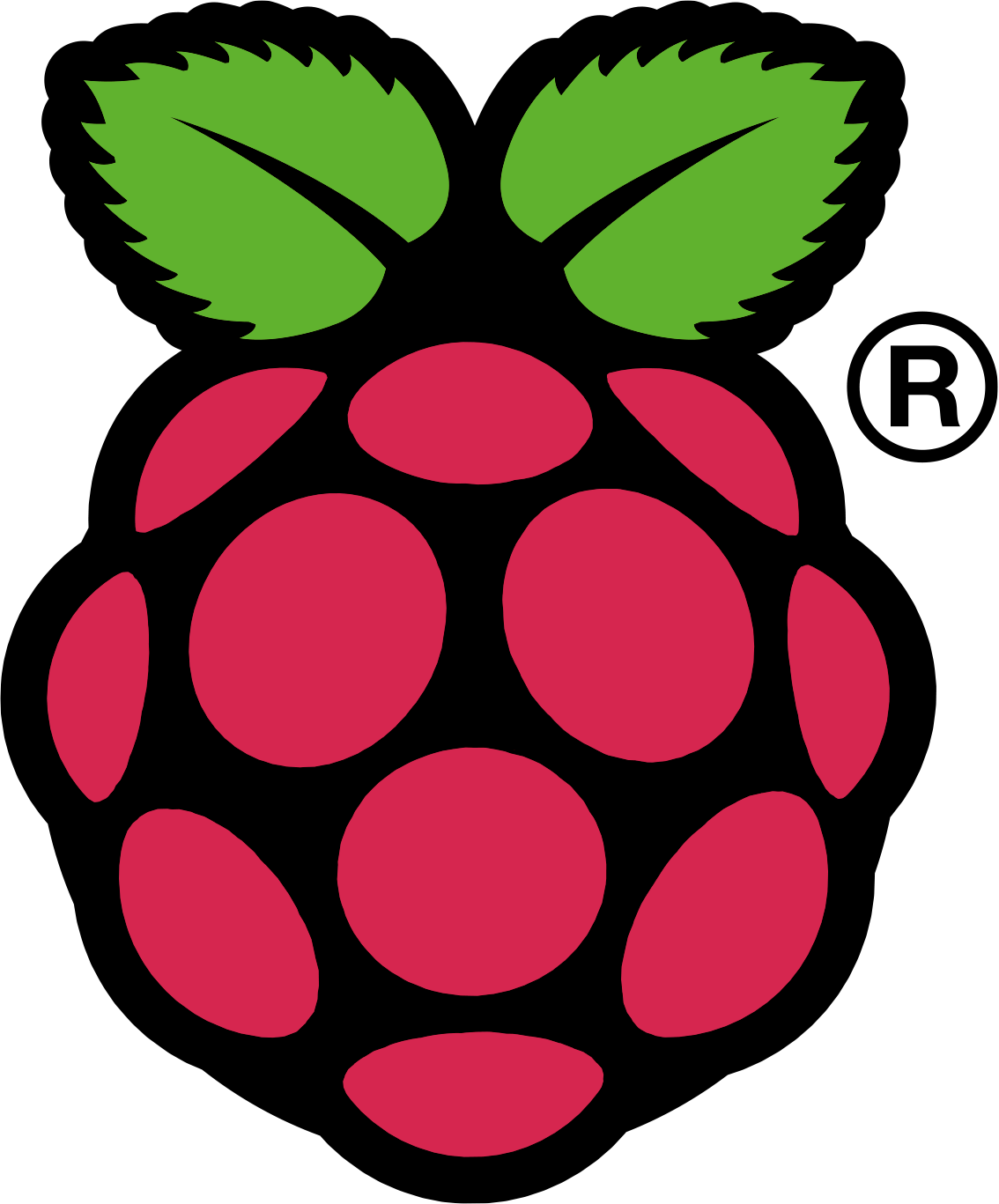
Mmm...I feel your frustration. Have been updating XBMC today and installing some new features- and even that took some doing. All of the tutorials out there are way above my head- or like you say, not quite what you are looking for. Let me know how you get on with your tinkering!
ReplyDeleteIts straightforward once you know what you are doing, but thats the problem - until you do its like driving in the dark with no headlights!
ReplyDeleteI've bought a pi-face interface card and have some ideas for projects so watch this space!